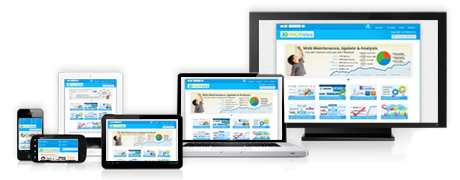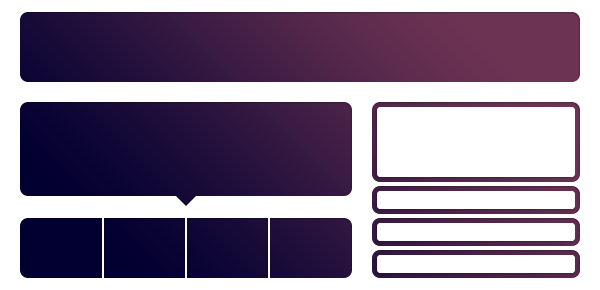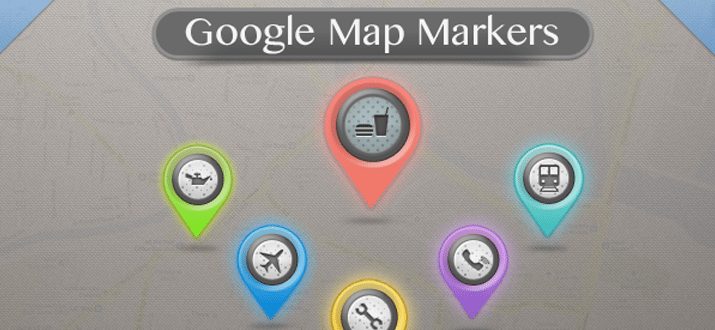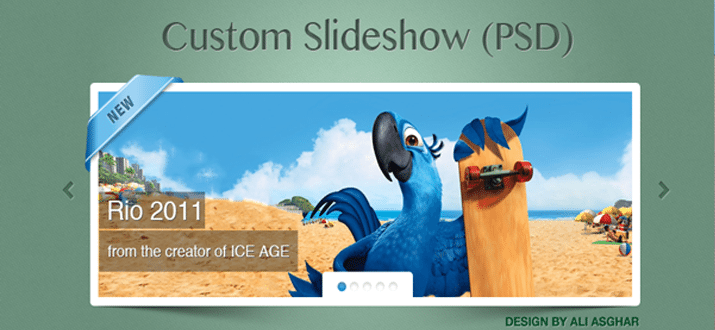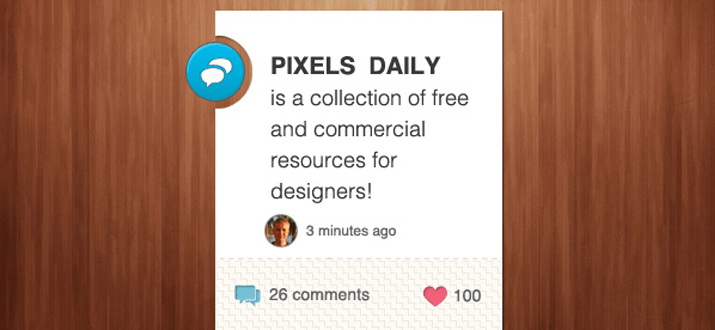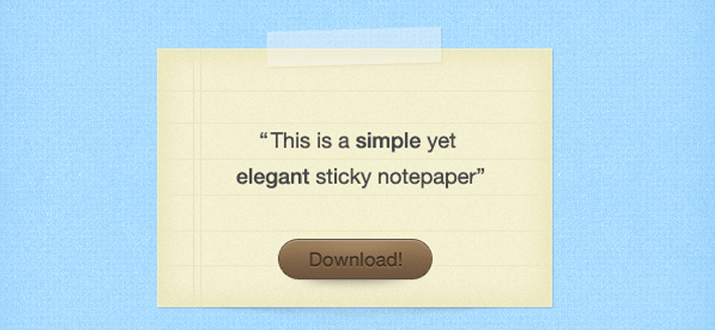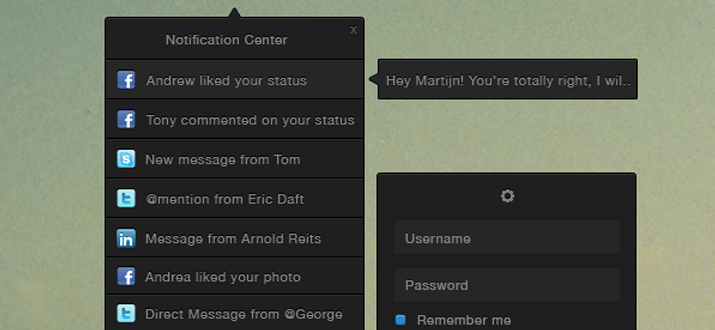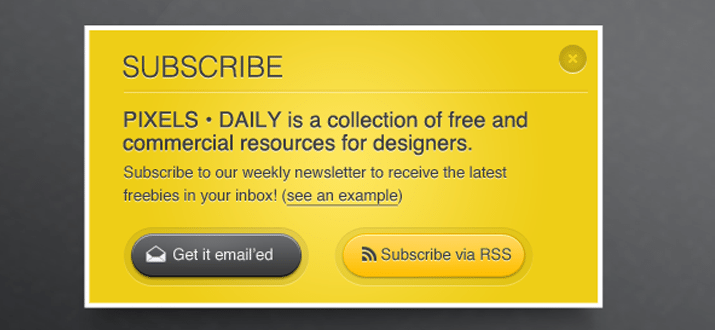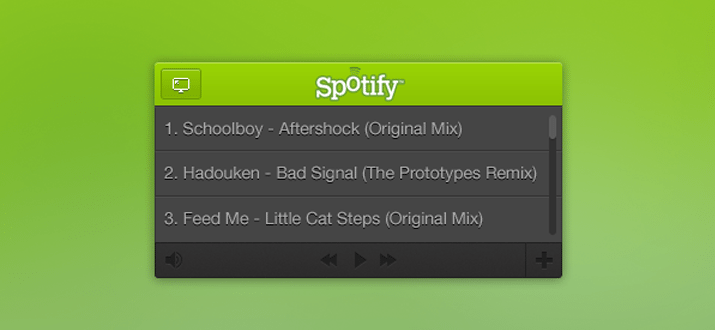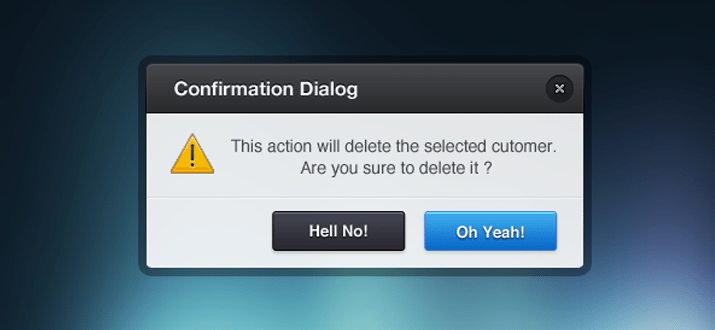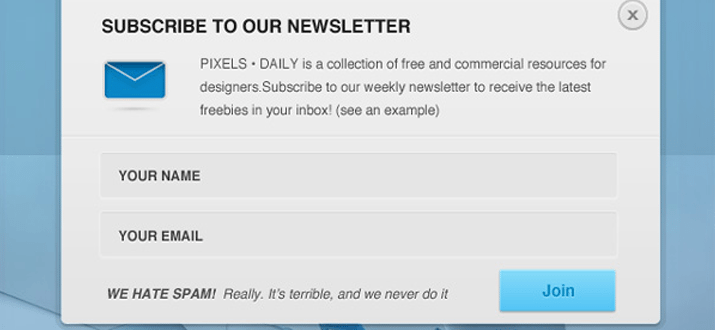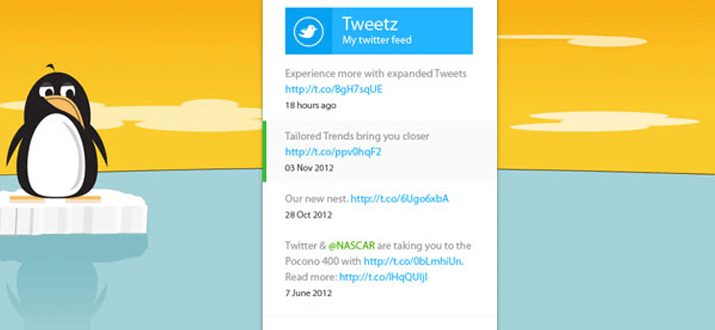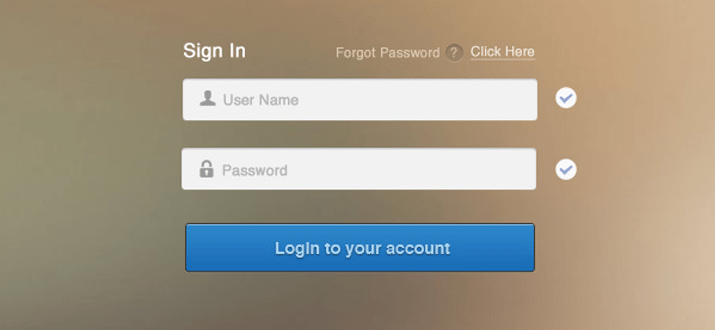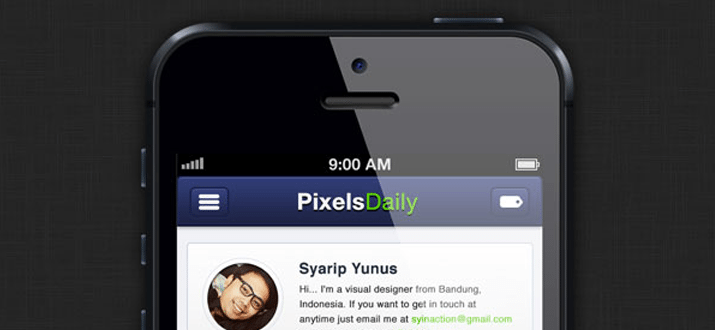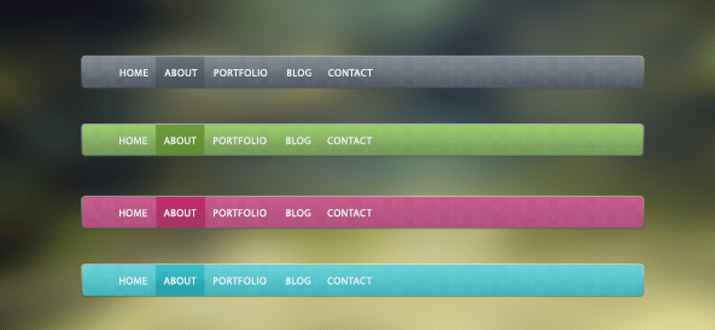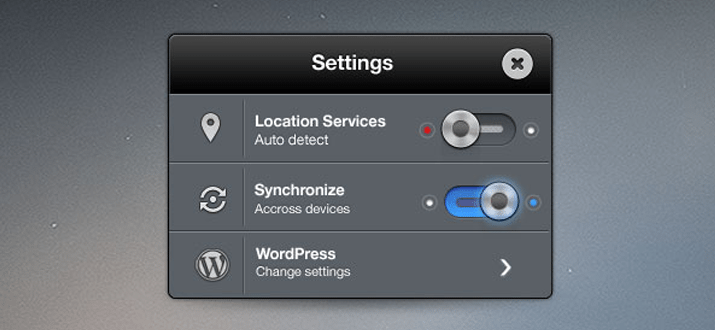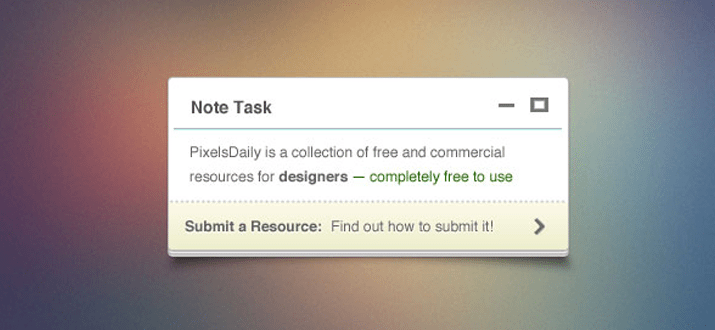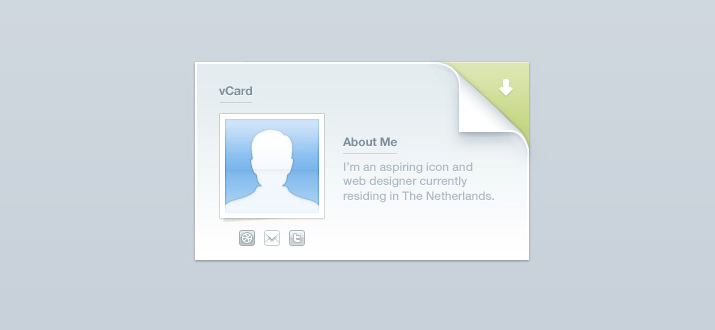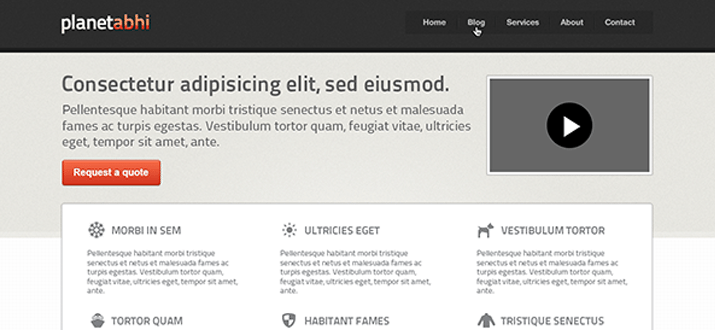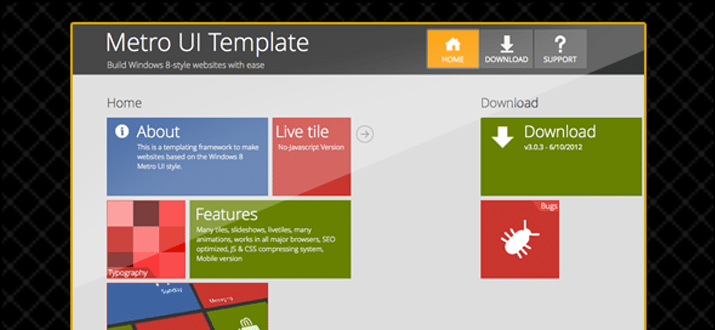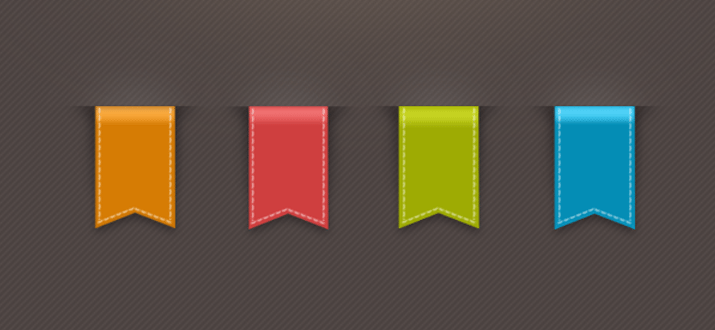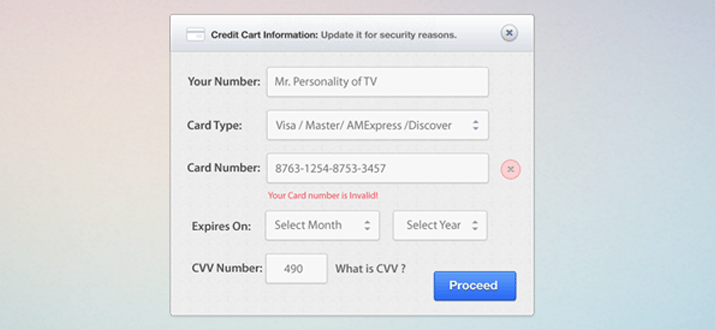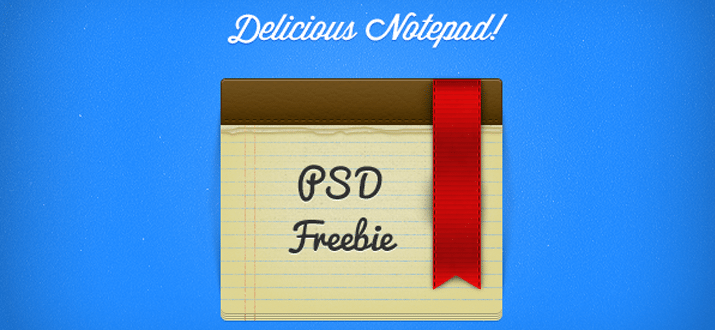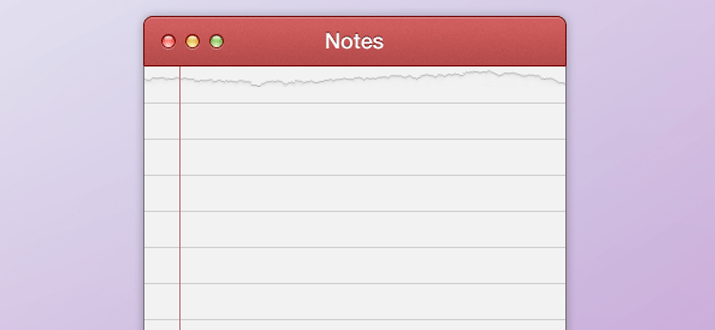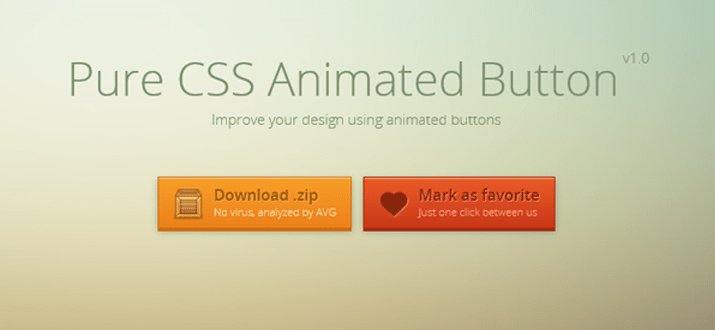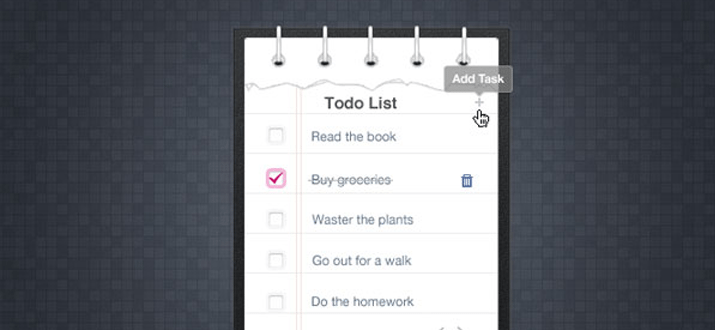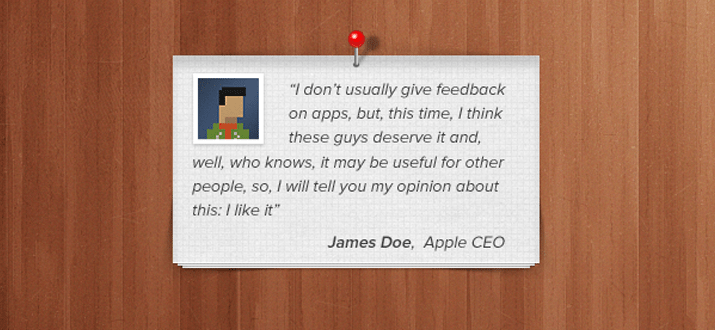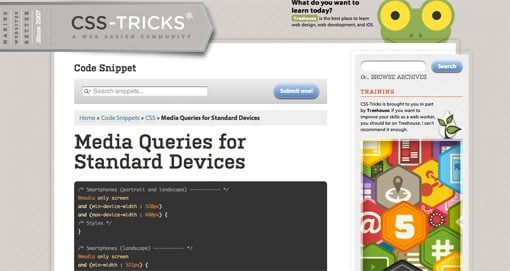Is WordPress theme development with Bootstrap still a valid option? Let’s find out.
When it comes to building a website, there are a few methods you can choose from. The first is the from-scratch approach, which involves hiring skilled developers to create a custom solution tailored to your needs. While effective, this method can be costly.
Alternatively, you can use a site builder that offers pre-designed templates and basic features. This allows you to get your site up and running quickly, but it may lack a professional look and feel.
But what if there was a way to combine the best of both worlds? Enter WordPress theme development with Bootstrap. Many companies are now choosing WordPress as their platform of choice and customizing their themes using Bootstrap.
In this post, we’ll explore whether WordPress theme development using Bootstrap 5 truly provides businesses with the value they desire.
Introducing Bootstrap: The Ultimate CSS Framework

What is Bootstrap?
For those unfamiliar with Bootstrap, it is a CSS framework designed to create responsive user interfaces. Initially developed by Twitter to streamline their back-end engineers’ workflow, Bootstrap’s source code was publicly released in 2011.
Today, Bootstrap reigns as the most popular CSS framework across the internet, with 165k stars on GitHub at the time of writing.
The magic of Bootstrap lies in its responsive capabilities. By providing a collection of HTML, CSS, and JavaScript files, it simplifies site development through pre-defined CSS classes (built on Object-Oriented CSS).
Take, for instance, aligning an image using a native Bootstrap class:
<img class="img-fluid" src="example.jpg" alt="Example Image">
Bootstrap achieves flawless responsiveness by incorporating media queries that adapt to specific screen sizes. It effortlessly transforms WordPress themes into mobile-friendly layouts:
@media (max-width: 768px) {
/* Styles for small screens */
}
@media (min-width: 769px) and (max-width: 1024px) {
/* Styles for medium screens */
}
@media (min-width: 1025px) {
/* Styles for large screens */
}
Furthermore, Bootstrap integrates a 12-column grid system built on top of flexbox (starting from Bootstrap 4), complete with predefined classes. Below is a code snippet that creates three equal columns across various screen sizes:
<div class="row"> <div class="col-sm-4"> <!-- Column 1 --> </div> <div class="col-sm-4"> <!-- Column 2 --> </div> <div class="col-sm-4"> <!-- Column 3 --> </div> </div>
With Bootstrap, developers can effortlessly craft visually appealing and highly responsive websites.
The Key Advantages of Bootstrap for WordPress Theme Development
Bootstrap offers a range of benefits beyond its ability to create beautifully responsive websites. Here’s a quick overview of these advantages:
Bug-Free and Browser Compatible

Ensuring a website performs flawlessly across different browsers is crucial for any web developer. With traditional approaches, browser incompatibility can be a persistent issue. However, Bootstrap is a game-changer. Thanks to its extensive community of contributors, any reported issues are quickly addressed. This means websites built with Bootstrap render impeccably, regardless of the browser being used.
Efficient Web Development Process
Time is money, and Bootstrap understands that. By taking care of routine tasks like font handling, media queries, and layout, Bootstrap frees up valuable time for developers. This enables them to focus on building custom features without distractions.
Additionally, Bootstrap provides comprehensive documentation, ensuring developers have immediate access to answers and solutions on various forums.
Flexible Customization
One standout feature of Bootstrap is its flexibility. It’s like going shopping – you can choose the elements you need from the Bootstrap library and create a custom collection.
Furthermore, you can customize the standard Bootstrap library by modifying mixins and reassigning variables directly in the framework’s source code. This allows you to tailor Bootstrap to meet your project’s specific requirements. If you encounter any technical challenges along the way, the skilled front-end developers at the Site Slinger are always available to assist.
Seamless Integration, Minimal Plugins

Often, websites require numerous interactive features, leading developers to rely on various jQuery plugins. However, excessive plugin usage can lead to compatibility issues and version mismatches. The latest version of Bootstrap (starting from version 5) has transitioned completely to vanilla JavaScript, making integration with your site effortless and hassle-free.
Now that you understand the power of Bootstrap in speeding up and enhancing the web development process, the question remains: “Is Bootstrap suitable for WordPress Theme Development?”
WordPress Theme Development with Bootstrap: Is It Worth It?

WordPress is powerful and flexible. As the most popular content management system on the market, choosing WordPress for your site is a smart decision.
WordPress offers a wide range of free and paid ready-made themes that even beginners can easily install. If you have some knowledge of HTML and CSS, you can customize a theme to make it unique and stand out from the rest.
However, these cosmetic changes may not bring you the desired benefits. That’s why many site owners prefer to build a custom WordPress theme. A custom theme provides a truly unique interface with all the necessary features for your specific business.
Creating a one-of-a-kind theme can be a time-consuming process that requires knowledge and skill. Developers not only need to build the theme, but also test it for compatibility with different browsers and devices. This is where WordPress theme development with Bootstrap comes in handy.
While Bootstrap was not originally designed for creating WordPress themes, you can integrate it into your custom theme in several ways. For example, you can include links in your project files to retrieve Bootstrap’s compiled CSS and JavaScript from a CDN (Content Delivery Network).
Developing a WordPress theme with Bootstrap involves creating a specific project structure and following essential steps. However, we won’t delve into those details here.
What’s important is that once you have integrated Bootstrap and WordPress, you can leverage all the great features of the framework, including its built-in classes and the responsive grid system using flexbox. The result will be a theme that works perfectly across different browsers and devices.
In addition, there are many WordPress Bootstrap plugins available that can enhance the functionality of your site. For example, you can use a plugin to add a Bootstrap carousel or transform your navigation menu into a Twitter-style one. The possibilities are endless.
Does WordPress Theme Development With Bootstrap Come With Any Challenges?

While there are numerous benefits to using the Bootstrap framework for WordPress site owners, it does come with its own set of limitations. Here are some well-known challenges that you may encounter when using the CDN version of Bootstrap. However, by opting to work with source files, you can avoid these issues altogether.
Excessive Code Bloat
Bootstrap provides a wide range of classes for creating various web page components. However, this can become overwhelming as not every project requires all of the framework’s classes. Why burden your website with unnecessary code when you only need a select few?
Rigid Breakpoints
The framework employs predefined breakpoints in its media queries. Customizing these breakpoints to meet unique design requirements can be a labor-intensive task for developers. If you’re seeking a truly distinct design, be prepared for some unexpected hurdles.
Uniformity Among Themes
While easy WordPress theme development with Bootstrap is a boon, it also has its drawbacks. Due to its simplicity in installation and operation, Bootstrap has gained immense popularity, leading to a plethora of themes that appear strikingly similar. Many users opt for basic, functional themes without delving deeper to make them truly distinctive.
It’s important to note that these limitations should not discourage you from using Bootstrap. Seasoned developers, such as the front-end professionals at the Site Slinger, possess the necessary expertise to overcome these challenges effortlessly.
Wrapping Up
In conclusion, the Bootstrap CSS framework offers a wealth of benefits for WordPress theme development. Among its key advantages are browser compatibility, efficient web development processes, flexible customization options, and seamless integration with minimal plugins.
However, it’s equally important to recognize potential challenges such as code bloat, rigid breakpoints, and theme uniformity. Despite these challenges, the framework’s advantages far outweigh its limitations.
Bootstrap’s potential in enhancing and hastening the web development process, and its compatibility with WordPress makes it an invaluable resource for creating unique, responsive themes.