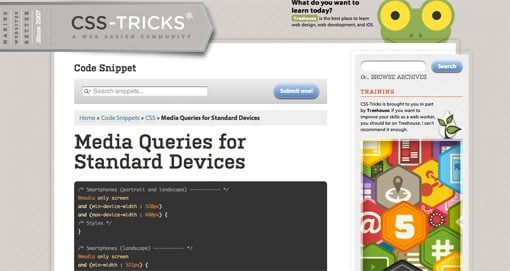Advertising has always had a huge significance for businesses of all kinds. In the tough and highly competitive world of commerce today, though, it has acquired even greater importance than ever.
Nowadays, all companies realize the value that online advertising can bring them. The leading position among online promotion methods is rightly occupied by the HTML5 banner ads.
HTML5 banners are highly engaging, visually attractive, and efficient means of conveying business messages and acquiring leads.
We at the Site Slinger saw the value of HTML5 banners right from the start. Now, after many years and thousands of successfully completed projects, we proudly hold the status of a leading provider of this type of display ads. Want to know exactly what we can offer you? Read on.
WHY HTML5?
First, a few words about the technology itself. This is what makes HTML5 so desirable for making banners:

- HTML5 banners will look perfect, regardless of the screen resolution of the device where they’re displayed. The Site Slinger builds completely responsive banner ads.
- A number of major advertising networks (e.g., Google Ads) accept ads built by using HTML5 and nothing else (e.g., Flash).
- HTML5 banners can have moving design elements.
- No add-ons are necessary. The target audience will see your message without fail. This is not always possible with Flash if a user has disabled it in their browser or simply forgot to update it.
- HTML5 banners weigh much less than ads built with the use of other technologies such as animated gifs. This significantly increases the page loading speed, contributing to better user experience and higher click-through rates.
These and other advantages of the HTML5 technology convinced our banner development professionals to make it our principal tool of the trade, and we’ve never regretted our choice. We’ve already built thousands of beautiful-looking, high-quality HTML5 banners of the following types. Take your pick!
Interactive

As the name suggests, visitors can interact with this type of banner. For instance, they can see more information about the advertised products by using a slider right inside an ad or play a simple game without leaving an ad.
In the end, a prospect or customer is taken to a landing page where they can view the corresponding offer in detail. That contributes to better brand recognition, plus a higher conversion and increased click-through rates.
It’s true that interactive banners are the most expensive type of HTML5 ads we build: $124 for one. That’s because they require more effort and time it takes us to make one such banner. That said, interactive banners can hit the target three times more often than other types of ads on average.
Simple Animated and Complex Animated


While just a bit less engaging than interactive ads, these types of HTML5 banners are still very powerful tools in any digital advertiser’s arsenal.
They represent design elements that move, hiding other design elements that appeared before them or taking their positions inside other elements at certain time intervals. Thanks to this effect, you have an opportunity to provide more information about your business propositions within the same square or rectangular area.
Images or other design components can move once only in accordance with a specific animation effect (e.g., slowly appear on the background or float from one side of the ad to another) or do that a specified number of times. In addition, some elements can remain stationary while others are moving. The final price depends on how elaborate and effect-rich the ad is.
Even though one complex animated banner costs $86, this is not expensive, considering what benefits these display ads can bring you (higher click-through rates and better engagement).
Static

Owing to relative simplicity, one such ad is way less expensive than its more exquisite “relatives.” Our price is $22 a piece.
There are other positive aspects:
- Static ads are not annoying, taking up their portion of a page without “dancing” before a user’s eyes.
- You can still send your message to the world loud and clear.
- Static ads are always in sight. That contributes to better brand awareness.
WE CAN HANDLE ANY OF YOUR REQUESTS
We know that you may require something unique, something to produce the wow effect among your target audience. This is why our HTML5 banner ad service is not limited by the banner varieties we’ve described above. Just tell us what you need. We’ll implement any feature not included in our list.
Have no design yet? No problem. We take care of the full development cycle, starting from the initial design and ending with the final delivery, and all this within one business day on average. We can also integrate a video file into your banner if necessary.
In addition, we’ll make sure that your HTML5 banners seamlessly integrate with any advertising network, including IAB, Display & Video 360, Celtra, Google Ads, SIzmek, and others.
So select a standard HTML5 banner or give us your own ideas. The Site Slinger is always here for you!